Windows has remarkably few tools to deal with crashed programs. For the sake of completeness, I’ll list them first before the probably unintended workaround I found for crashed fullscreen apps.
Overloading inputs
This is the first stop on the road to recover an unresponsive. Sometimes, clicking repeatedly on the still image of the crashed fullscreen app will trigger Windows’ unresponsiveness prevention mechanism with its popup offering to terminate the program or wait for a bit more just in case it was just a temporary hang up.
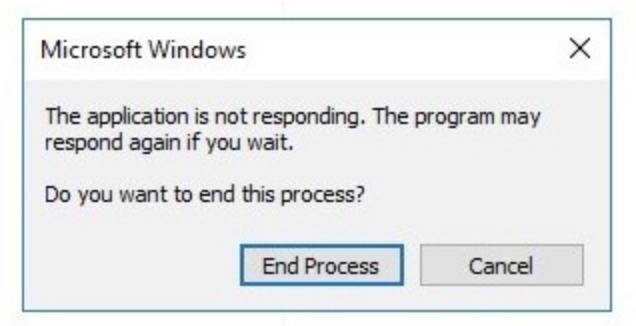
Alt + F4
We’re now firing live ammunition. This is a time-honored keyboard shortcut to terminate a program, unresponsive or not, and it works in most cases. However it can lack some punch in the most extreme situations.
End task/process in Task Manager
Windows Task Manager keeps track of all the running programs, and enables users to force-quit them should they be unresponsive. Brought up with Ctrl + Shift + Esc or Ctrl + Alt + Del, the only drawback of the Task Manager is that it requires a working display as navigating it blindly using the keyboard is hazardous at best, more usually completely ineffective.
There is one last trick to try when the Task Manager can’t be displayed because of a crashed fullscreen app that I found by trying random shortcuts.
Switch virtual desktop
Windows 10 offers multiple virtual desktops where all the program windows live within a specific virtual desktop. They can be switched between with Windows + Tab and all the program windows will disappear, even still images from crashed fullscreen applications.

On the new virtual desktop, the Task Manager can be normally brought up to terminate the unresponsive program even living on a different virtual desktop! 🎉
Please note this trick only works if the Task Manager hasn’t been already opened in the virtual desktop that hosts the offending program. Trying to bring up the Task Manager again will switch back to the original virtual desktop and bring the invading still image again.
If the Task Manager is already opened on the same virtual desktop as the crashed fullscreen app, switch to it using Alt + Tab, then blindly close it with Alt + F4.
